Using the Checklist Feature in YourHR.io
Welcome to the YourHR.io checklist feature, a powerful tool meticulously crafted to significantly enhance the efficiency and effectiveness of your HR processes. Whether you're tackling the complexities of onboarding new staff, managing the nuanced steps of offboarding, or navigating the myriad daily tasks in between, our checklists are designed to ensure that every task is executed flawlessly and on time.
This innovative feature revolutionizes how HR tasks are managed by breaking down complex processes into manageable, actionable items, ensuring nothing is overlooked. For onboarding, our checklists can guide managers and HR professionals through each step of the process, from legal documentation and workspace setup to training and initial assessments. This structured approach not only speeds up the process, making it smoother for both the employee and the HR team but also enhances the new hire's experience, setting them up for success from their first day.
Similarly, during offboarding, the checklist feature ensures that all procedures are followed correctly, such as the return of company property, final payroll processing, and exit interviews. This meticulous attention to detail upholds professionalism and compliance, mitigating potential legal issues and maintaining a positive relationship with departing employees.
Moreover, for routine HR tasks, our checklists provide a clear roadmap for daily operations, helping teams stay organized and proactive. The use of checklists can reduce the likelihood of errors, save time by avoiding redundant work, and improve overall job satisfaction by providing employees clear guidelines and achievable goals.
By integrating YourHR.io’s checklist feature into your HR practices, you're not just implementing a tool; you're adopting a strategic asset that enhances transparency, accountability, and consistency across your organization. This leads to improved operational flow, better compliance with regulatory requirements, and a more engaged and informed workforce. Ultimately, our checklists are more than just lists; they are a foundation for building a resilient, efficient, and highly effective HR management system.
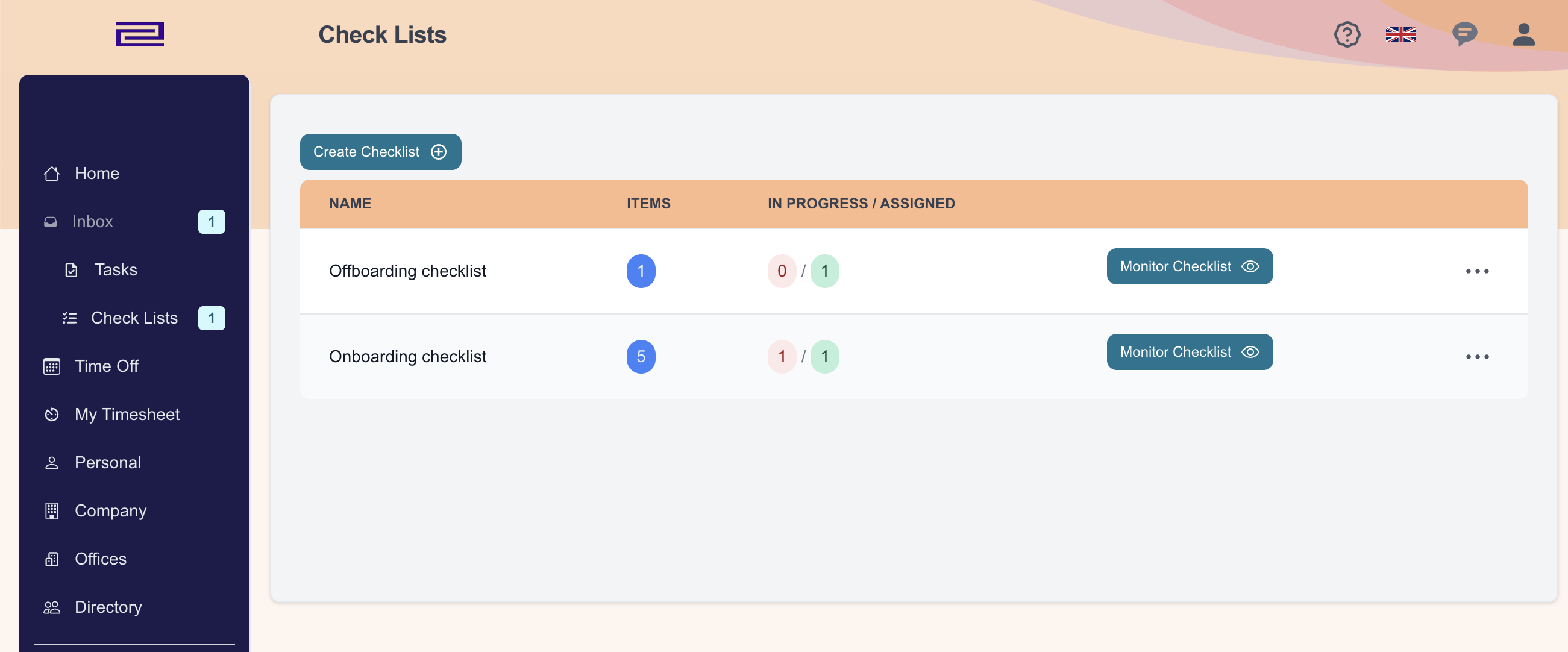
- Checklist Name: Displays the name of the checklist, providing a clear and direct reference to its contents and purpose.
- Description: A brief description of what the checklist entails, helping users understand its application and relevance.
- In Progress: Shows the number of instances where the checklist is currently being used but not yet completed. This helps in tracking ongoing processes.
- Completed: Indicates how many times the checklist has been fully completed, offering insights into its efficacy and frequency of use.
- Edit: Each checklist entry in the table includes an 'Edit' button. Clicking this allows you to modify the checklist's content, update its parameters, or refine its structure to better suit evolving needs.
- Details: Next to the Edit option, the 'Details' button opens a page where you can view comprehensive data about the checklist. This includes historical usage data, detailed reports on completion rates, and specific user interactions.
- Assign: Use the 'Assign' button to deploy a checklist to individual users or teams. This feature enables you to specify who needs to complete the checklist, setting parameters such as deadlines and notifying users of their new tasks.
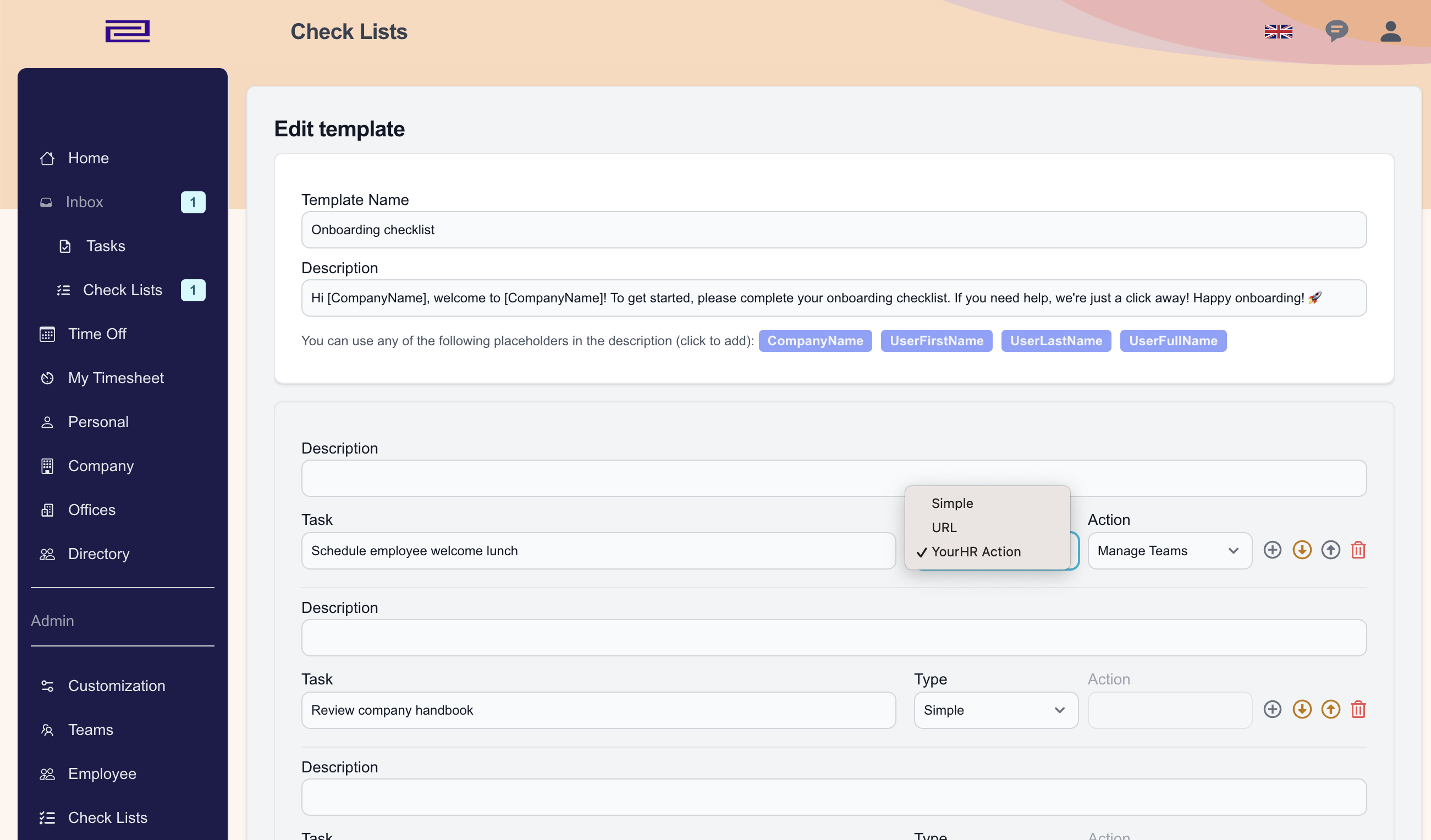
Create Checklists
- Access the Checklist Module: Navigate to the checklist module from the side menu.
- Create a New Checklist: Click on “Create Checklist” to start building a new checklist. Enter a name and description for your checklist.
- Use Placeholders: Enhance the personalization of your checklist by incorporating placeholders within the checklist text. These placeholders include:
- CompanyName: This placeholder will automatically be replaced with the actual name of your organization when the checklist is assigned.
- FirstName: Automatically populates with the first name of the user to whom the checklist is assigned.
- LastName: Replaces with the last name of the user.
- FullName: Combines the first and last name of the user for situations where a full name is preferred.
- Add Checklist Items
- Click “Add Item” to include new tasks in the checklist.
- Specify the task name, type, and any URLs or documents needed for completion.
- Assign tasks to specific HR functions as needed.
- Save: Once your checklist is ready, save your changes and the checklist is then available for assignment.
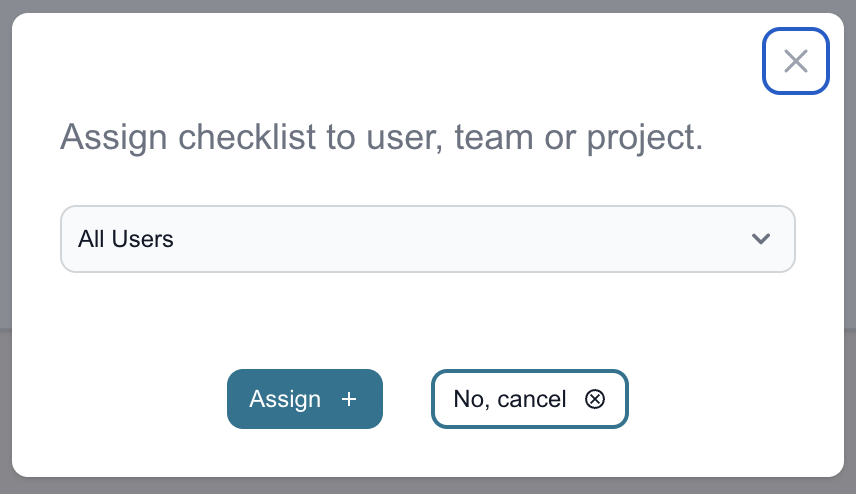
Assigning Checklists
- Select a Checklist: Choose the checklist you wish to assign from your list of checklists.
- Assign to Users: You can assign checklists to individual users, specific teams, or the entire company.
- Set Deadlines: Assign deadlines for each checklist to ensure timely completion. (Soon)
- Notification Settings: Configure notifications to alert users when a checklist is assigned or a deadline is approaching. (Soon)
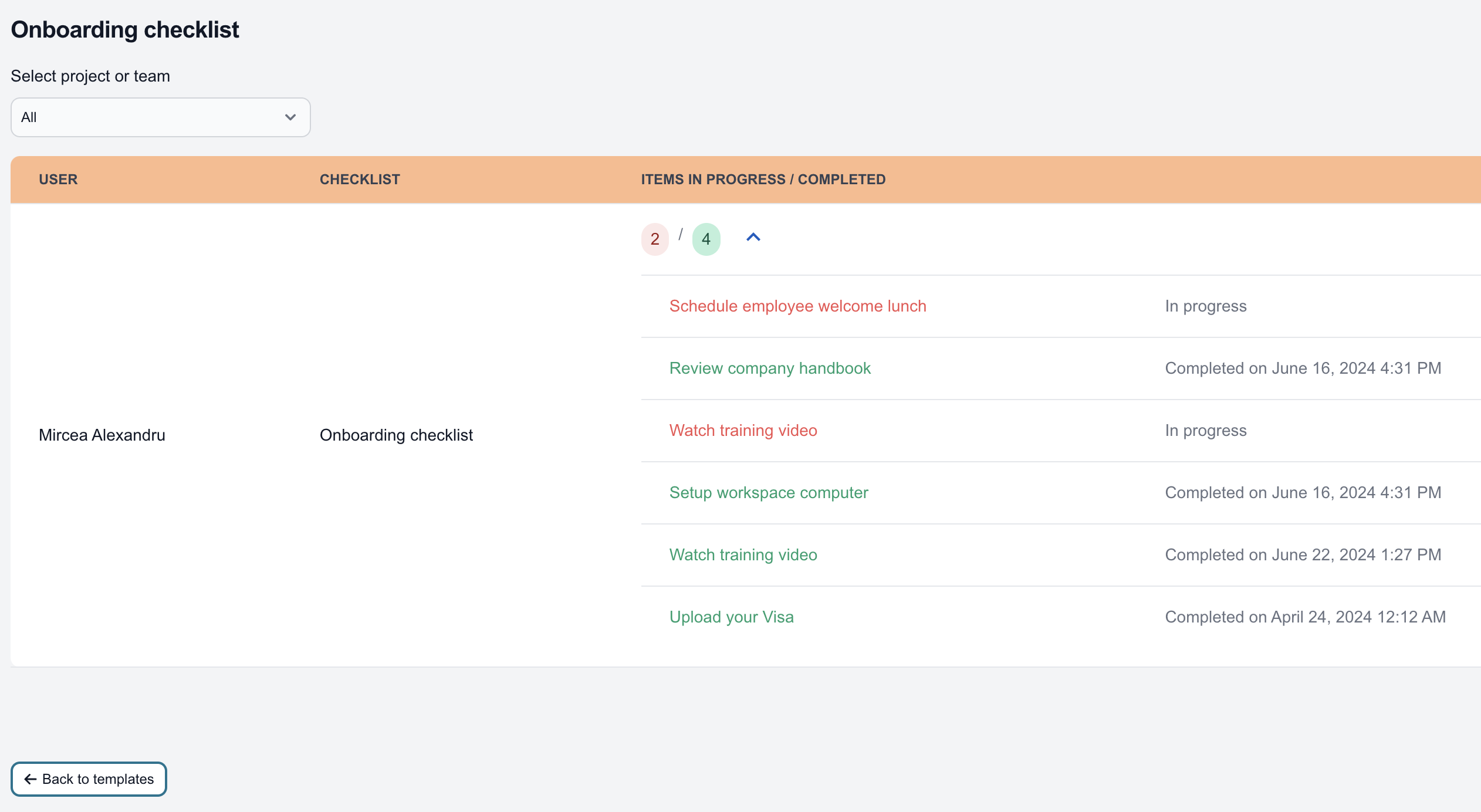
Monitoring Progress
- View Assigned Checklists: Access the “Monitor Checklists” section to see all users who have a particular checklist assigned.
- Checklist Status Overview: Get an overview of each assigned checklist, including the number of completed and in-progress tasks.
- Detailed User Reports: Extend the report for each user to see detailed task completions, pending tasks, and the dates of completed actions.
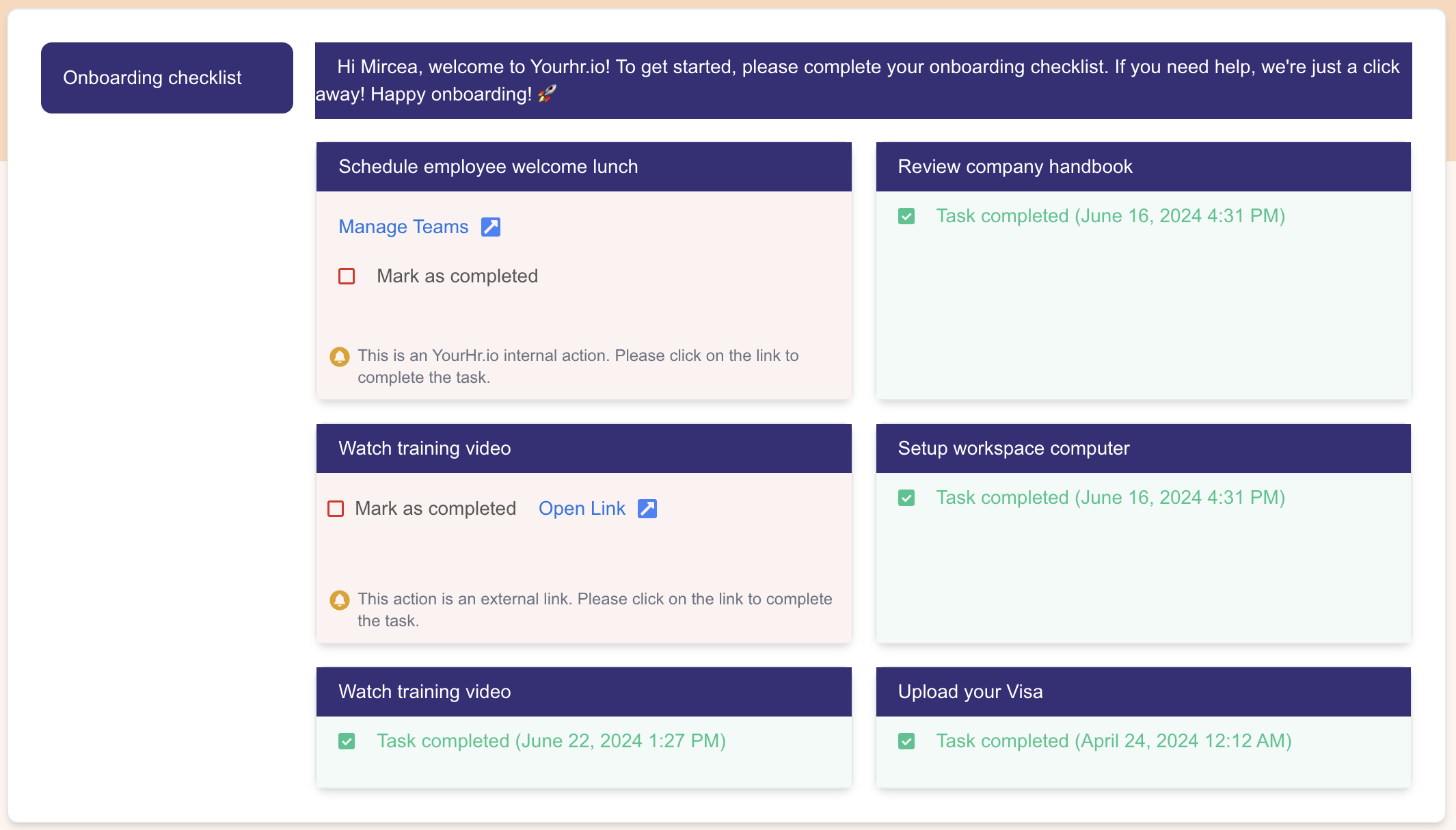
For Users
- Dashboard Overview: When you log in, your dashboard will display your assigned checklists.
- View Checklist Details: Click on a checklist to view detailed tasks, including their status and required actions.
- Mark Tasks as Completed: As you complete tasks, check them off in the system.
- Submit Required Information: For tasks that require document submission or URL visits, ensure you complete these actions as described.
- Progress Tracking: The system automatically updates your progress, displaying what has been completed and what remains.
- Email Alerts: Receive email notifications for new tasks, pending deadlines, or changes to your checklists. (Soon)
- Dashboard Alerts: Alerts on your dashboard will remind you of upcoming deadlines or incomplete tasks. (Soon)