Custom User Fields
Custom fields in YourHR.io offer a powerful way to tailor user profiles to the unique needs of your organization, providing flexibility and deeper insights into your workforce. This guide will cover the main benefits of using custom fields, how to define them, and how users should fill them out, along with an overview of the reporting capabilities that leverage these fields.
Main Benefits of Using Custom User Fields
- Flexibility: Customize user profiles to include information that is pertinent to your organization, such as skills, department codes, or employee identification numbers.
- Enhanced Data Collection: Gather specific data that can help in making strategic decisions, improving processes, or tailoring HR strategies to better suit the workforce.
- Improved Organization: Keep user profiles organized and uniform across the board, making it easier to sort, filter, and retrieve employee information.
- Automated Reporting: Generate insightful charts automatically in the reports section for each single-choice custom field, providing visual analytics that help in understanding trends and distributions within your company.
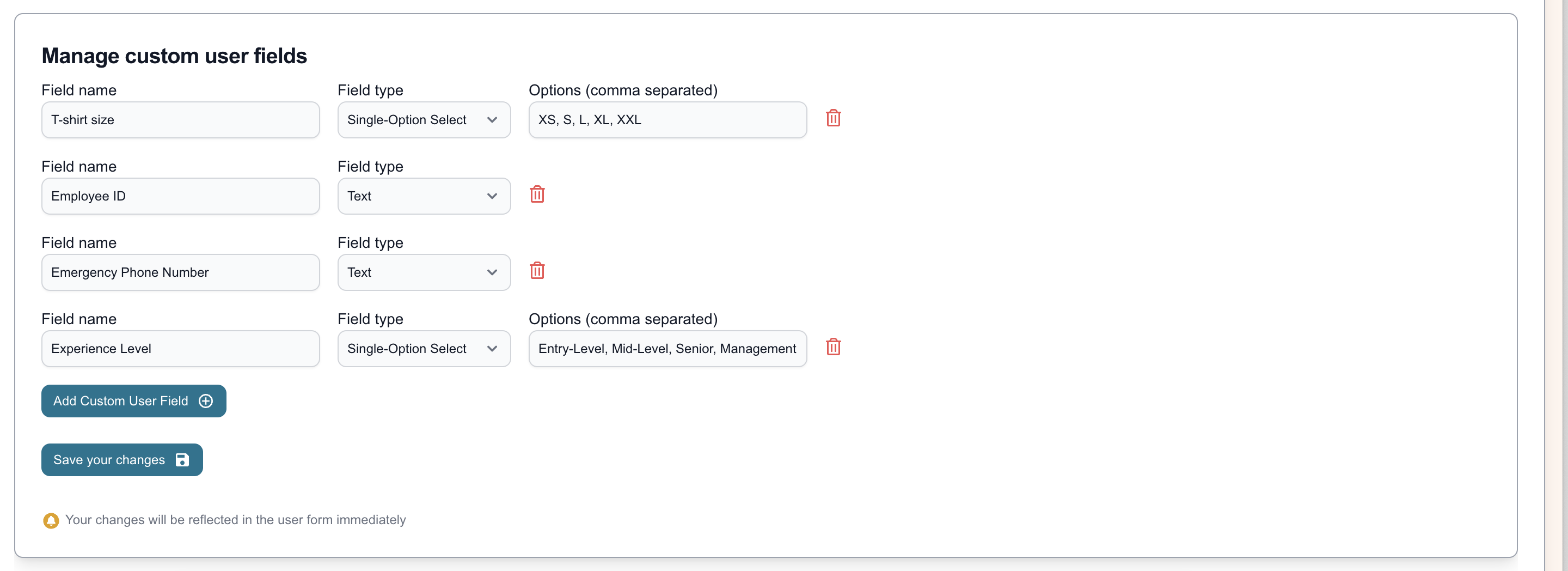
Defining New Custom Fields
- Access the Admin Section: Log in to your admin account and navigate to the 'Custom User Fields' section under Customization menu.
- Create a New Field:
- Click on ‘Add New Field’.
- Choose the type of field: 'Text' for free text entries or 'Single-Option Select' for predefined responses.
- For 'Single-Option Select', enter the possible choices separated by commas (e.g., "Active, Inactive, Pending").
- Name your field.
- Save Your Field: Once you’ve configured the settings, save the field to make it available for users to fill in.
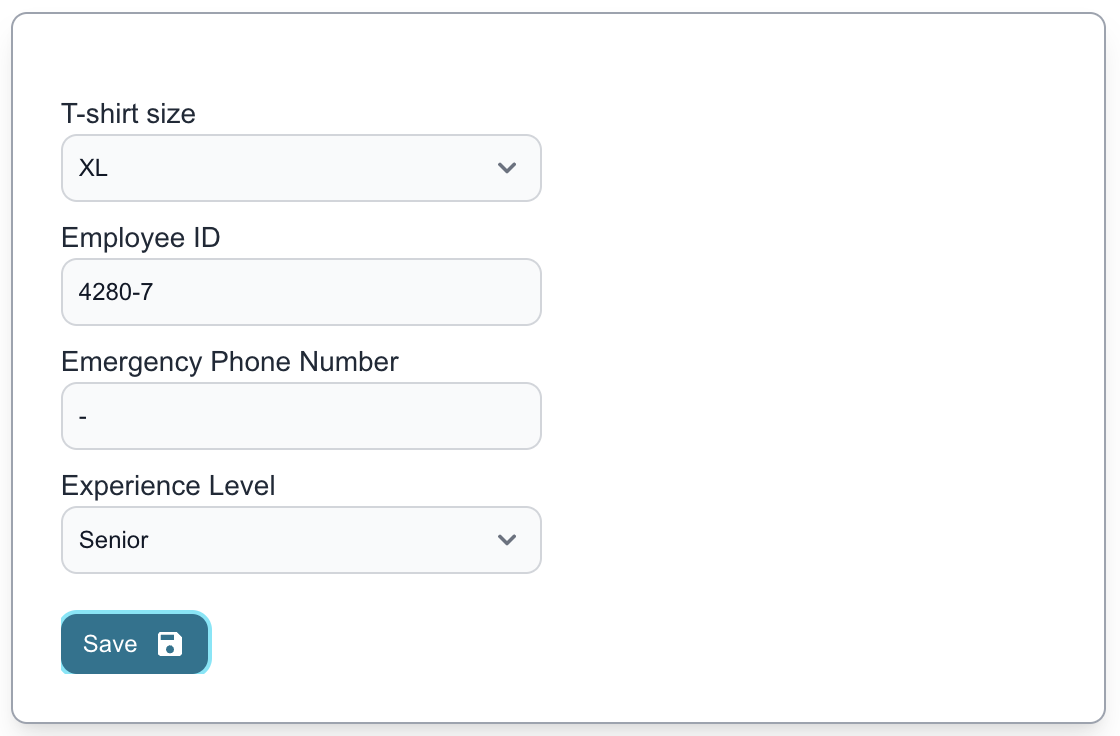
For Users: Filling Out Custom Fields
- Navigate to Your Personal Page: After logging in, go to the 'Personal' section of your profile.
- Add or Edit Information:
- Find the custom fields added by your administrator.
- If the field is a text field, simply type in your information.
- For single-option fields, select the appropriate option that applies to you from the dropdown menu.
- Save Changes: Make sure to save your updates to ensure that all information is accurately captured and updated in your profile.
Reporting on Custom Fields
- Access Reports: Go to the ‘Reports’ section of the admin dashboard.
- View Automatic Charts:
- For each single-option custom field, the system automatically generates charts that visualize the data distribution across all users.
- These charts help in quickly identifying patterns and trends, such as the prevalence of certain skills or the general status of employee certifications.
- Utilize Insights: Use these insights to make informed decisions about training needs, resource allocation, or policy adjustments.
By integrating and effectively utilizing custom fields, YourHR.io enhances the capability of your HR system, making it not only a tool for basic HR processes but also a strategic asset for organizational management and planning.
See also:
Blog: Unlocking the Power of Data with YourHR.io's Advanced Reporting Features